How it works
There is a generic greeting in-place allowing callers to leave a message. A password consisting of the last four digits of the campus phone number is set on the mailbox. Users may opt to use their voicemail box in this default configuration, add a more secure password or further customize their mailbox by adding their name and a personalized greeting. Customizing the mailbox streamlines a caller's ability to easily leave messages.
We suggest that you:
- Change your password to insure only you can access your voice messages
- Record your name so people sending you a message will know they're reaching the right mailbox
- Record the greeting callers will hear when you're away.
For Faculty & Staff:
To retrieve messages:
- Press the voicemail button or dial 4400. (Off campus, dial (570) 662-4400)
- If you hear "Hello, Cisco Unity Messaging System...", press *.
- If you are at your own extension and you hear "Enter your PIN followed by #", press "0000#".
- f you are calling voicemail from another extension and you hear " Enter your PIN followed by # ", Press "*". When you hear "Enter your ID followed by #", enter the last four digits of your personal telephone number followed by #. You will then be prompted to enter your security code. First time users should enter 0000.
- Follow the prompts to set up your voice mailbox.
All Users:
If retrieving messages from off-campus or from a campus phone that does not have voice mail, the first prompt you hear will be the university's autoattendant message. In this case, press * and then process to step 3 of the instructions for retrieving messages from a 4xxx extension.
ADVANCED VOICE MAIL INSTRUCTIONS
updated August 2023